# 调试
# Chrome Inspector
在GraalVM (opens new window)或者 a JDK with the graalvm (JVMCI) bits 上工作时,可以通过下面的命令启动您的应用:
npm start -- -Dinspect=9229
这将在端口9229上启动一个Chrome inspector调试器代理,您可以通过浏览器来附加到这个远程调试会话。
Chrome devtools listening at port: 9229
Running: java ...
Debugger listening on port 9229.
To start debugging, open the following URL in Chrome:
chrome-devtools://devtools/bundled/js_app.html?ws=127.0.0.1:9229/436e852b-329b5c44c3e
Server listening at: http://localhost:8080/
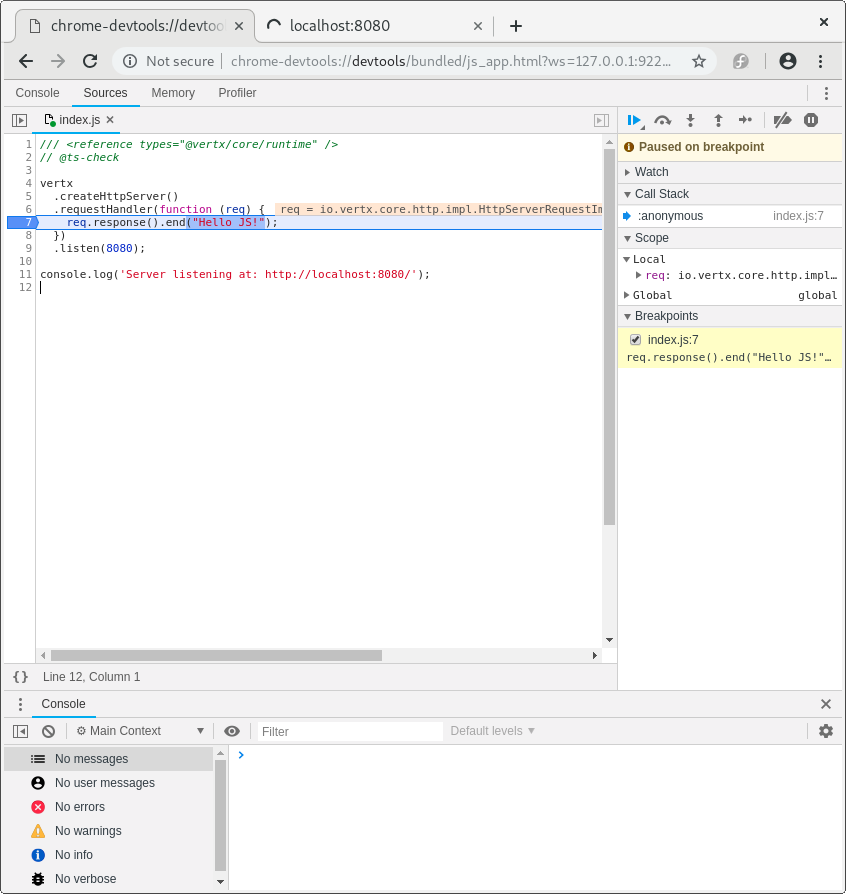
此时您可以设置断点、调试……
# 使用VSCode调试
Chrome devtools并不是一个硬性要求。您还可以使用Visual Studio Code (opens new window)来调试您的应用。通过下面的命令来创建配置:
es4x vscode
这将会创建一个与下面内容相似的launcher.json文件:
{
"version" : "0.2.0",
"configurations" : [ {
"name" : "Launch empty-project",
"type" : "node",
"request" : "launch",
"cwd" : "${workspaceFolder}",
"runtimeExecutable" : "${workspaceFolder}/node_modules/.bin/es4x-launcher",
"runtimeArgs" : [ "-Dinspect=5858" ],
"port" : 5858,
"outputCapture" : "std",
"serverReadyAction" : {
"pattern" : "started on port ([0-9]+)",
"uriFormat" : "http://localhost:%s",
"action" : "openExternally"
}
} ]
}
附加您的调试器。
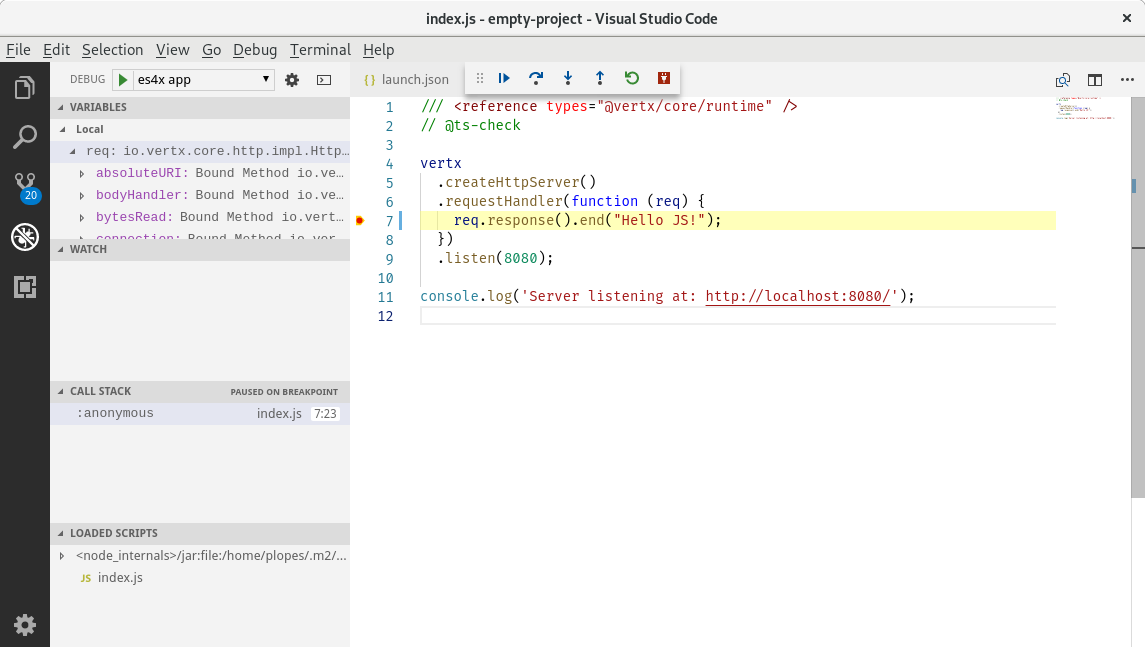
如果您在应用中打印了Server started on port 8000,它将会被Visual Studio捕获并通过浏览器打开捕获到的链接。